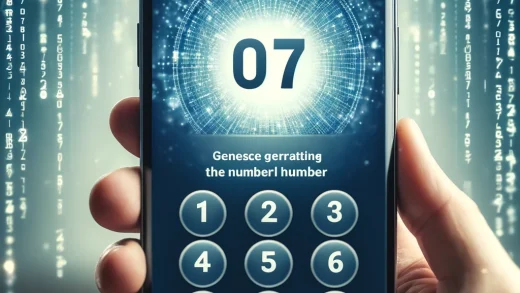Changing phone numbers on Instagram can be a breeze with the right guidance. Whether you’re updating your contact information for security reasons or personal preference, knowing how to navigate this process is key. In this post, we’ll walk you through the simple steps to change your phone number on Instagram hassle-free. Say goodbye to outdated details and hello to a fresh start by following our easy-to-follow instructions.
Stay tuned as we unveil the quick and efficient methods to update your phone number on Instagram, ensuring that your account remains up to date and secure. Don’t let an old phone number hold you back ‚Äì make the switch effortlessly with our expert tips.
Understanding Instagram Profile Updates
Importance of Accurate Info
Updating your phone number promptly on Instagram is crucial for receiving important notifications without delays. Keeping accurate information, including your phone number, aids in account recovery and security verification processes. Timely changes to your phone number help prevent any potential communication issues.
Accessing Account Settings
To access your account settings on Instagram, start by tapping the bottom left corner of the screen and selecting More. From there, navigate to the Settings option to reach your account settings efficiently. Within the settings menu, locate and enter the Accounts Center for further adjustments.
Navigating Personal Information
Within the Accounts Center, find the section labeled Personal Information to manage your profile details effectively. Update essential information such as your phone number within this section to ensure all details are current and accurate. By navigating through personal information settings, you can conveniently make any necessary changes.
Changing Your Phone Number on Instagram
Steps on Mobile App
Open the Instagram app on your mobile device. Follow the step-by-step guide within the app to change your phone number. Changing your phone number on the mobile app is quick and straightforward.
Steps on Desktop
Access your Instagram account on a desktop browser. Navigate to the Accounts Center to update your phone number. Changing your phone number on the desktop version is as simple as on the mobile app.
Verifying New Number
Verify your new phone number by entering the 6-digit security code sent via SMS. Confirm the new number to ensure it is correctly updated in your account. Verifying the new number adds an extra layer of security to your account.
Updating Two-Factor Authentication Settings
Importance of 2FA
Enabling Two-Factor Authentication (2FA) adds an extra layer of security to your Instagram account. This feature requires a second form of verification beyond your password, making it harder for hackers to gain access. By utilizing 2FA, you significantly reduce the risk of unauthorized logins.
2FA serves as a crucial defense mechanism, especially in today’s digital landscape where cyber threats are prevalent. With 2FA, even if someone manages to obtain your password, they would still need the secondary code sent to your phone to access your account. Understanding the significance of 2FA is essential for maintaining the privacy and security of your personal information on social media platforms.
Changing 2FA Phone Number
To update your 2FA phone number on Instagram, navigate to the Accounts Center within the app settings. By changing this number, you ensure that all future security codes are sent to the correct device for verification purposes. Keeping your 2FA phone number current is vital for uninterrupted access to your account and preventing any potential security breaches.
Updating your 2FA phone number promptly is crucial in safeguarding your account against unauthorized login attempts. By ensuring that the correct phone number is linked to your 2FA settings, you guarantee that you receive all necessary security codes for accessing your Instagram account securely. Regularly verifying and updating this information enhances the overall security of your account.
Confirming 2FA Changes
After making any adjustments to your 2FA settings, it’s important to double-check these changes for accuracy. Confirm that the updated phone number is correctly linked to your 2FA authentication method to avoid any disruptions in receiving security codes. Verifying these changes ensures seamless access to your account without compromising its security.
Verifying changes made to your 2FA settings provides peace of mind knowing that only authorized devices can access your Instagram account. By confirming that the updated phone number is associated with your 2FA setup, you enhance the protection of sensitive information stored within your profile. Double-checking these modifications guarantees a smooth and secure login process.
Handling Issues and Concerns
Without Login Access
If you find yourself unable to access the Accounts Center, follow alternative steps to change your phone number. Navigate to the profile settings within the Instagram app. Despite lacking login access, updating your phone number is achievable with the appropriate actions.
-
Update phone number through profile settings
-
Alternative steps for changing number without login access
Lost or Stolen Phone
In the event of a lost or stolen phone, it’s crucial to act promptly to safeguard your Instagram account. Utilize backup codes or other methods to regain access swiftly. Reporting the loss or theft of your phone is essential in preventing unauthorized access to your account.
-
Act quickly to secure account
-
Use backup codes for account recovery
Support and Recovery
Encountering difficulties while changing your phone number? Don’t hesitate to contact Instagram support for guidance. Instagram offers various recovery options to assist users in regaining access to their accounts. If you face any challenges during the process, seek help for changing your phone number smoothly.
-
Reach out to Instagram support for assistance
-
Utilize recovery options provided by Instagram
Best Practices for Account Security
Regular Updates
Regularly review and update your personal information on Instagram. Updating your details helps maintain account accuracy and security. Stay informed about any changes in account settings or security features to safeguard your profile. This practice ensures that your account information is always current and up to date.
Strong Passwords
Use strong and unique passwords to protect your Instagram account from unauthorized access. Avoid using easily guessable passwords like “123456” or “password.” Creating a complex password with a mix of letters, numbers, and symbols enhances the security of your account. Strengthening your password is crucial for preventing potential hacking attempts.
Reviewing Security Settings
Periodically review your security settings on Instagram to ensure optimal protection against cyber threats. Checking for any unusual activity or unauthorized changes in settings can help you detect potential security breaches early on. By regularly reviewing your security settings, you can proactively address any vulnerabilities and maintain a secure Instagram account.
Closing Thoughts
Now that you know how to update your phone number on Instagram, secure your account with two-factor authentication, and handle any arising issues, you’re well-equipped to safeguard your online presence. By following the best practices outlined here, you can ensure that your account remains secure and protected from potential threats. Remember to stay vigilant and proactive in managing your account’s security settings to prevent unauthorized access.
In a world where online privacy is increasingly important, taking these steps not only secures your Instagram account but also safeguards your personal information. By implementing these strategies, you can enjoy a worry-free experience on the platform while keeping your data safe. Stay informed about the latest security updates and continue prioritizing your online safety.
Frequently Asked Questions
How can I change my phone number on Instagram?
To change your phone number on Instagram, go to your profile, click on “Edit Profile,” then select “Phone Number” and enter your new number. Verify the changes through the verification code sent to your new number.
Is it necessary to update my two-factor authentication settings after changing my phone number?
Yes, it is crucial to update your two-factor authentication settings after changing your phone number on Instagram. This ensures that you receive security codes for login verification on your new phone number.
What are the best practices for maintaining account security on Instagram?
To enhance your account security on Instagram, enable two-factor authentication, use a strong and unique password, avoid sharing login details, be cautious of phishing attempts, regularly review account activity, and keep your app updated with the latest version.
How do I handle issues related to changing my phone number on Instagram?
If you encounter any issues while changing your phone number on Instagram, ensure you have a stable internet connection, try clearing cache and cookies, restart the app or device, and contact Instagram support for further assistance if needed.
Why is it important to understand Instagram profile updates?
Understanding Instagram profile updates helps you navigate the platform efficiently, stay informed about new features or changes that may impact your account settings or security measures, and maintain an up-to-date and secure profile for a seamless user experience.